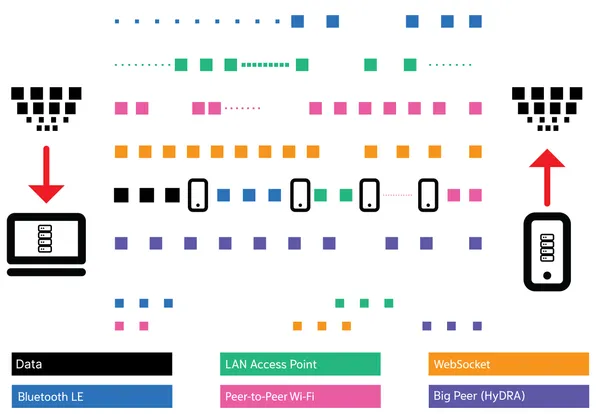startSync function from the top-most scope of your app, peers with the same app ID immediately form a mesh network using a mixture of communication transports, each with advantages and disadvantages. For example, Ditto prioritizes Wi-Fi for its high bandwidth and only falls back to Bluetooth LE when needed, in case of poor connectivity.
Unlike typical home networks — which represent a star topology where all devices connect directly to a central router, switch, or access point — a peer-to-peer mesh network offers multiple pathways for communication.
Here’s a quick video explaining the various network transports:
Mesh Formation
When an end user launches your app, the first thing they do is observe how quickly it syncs the latest information. Ditto understands this. When sync begins, it uses all transports aggressively to locate and connect to multiple potential peers using the same app ID concurrently. At the same time, the existing peers notice the newcomer’s arrival. If there is capacity, they will also establish connections to the new device. Together these processes ensure that a new peer is integrated into the mesh as quickly as possible.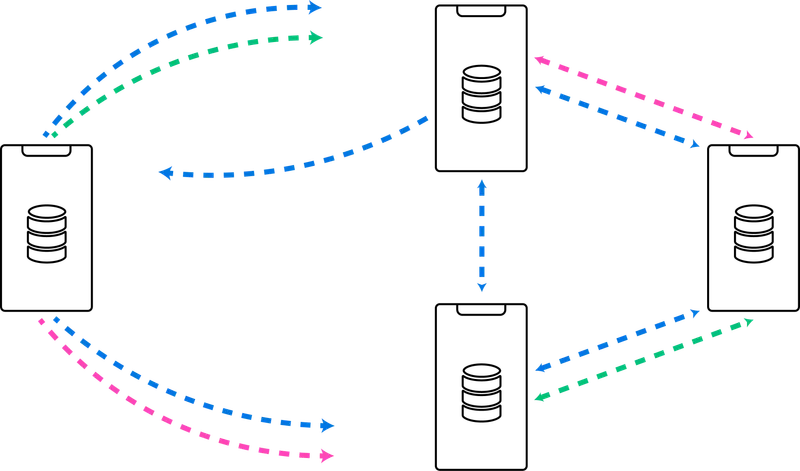
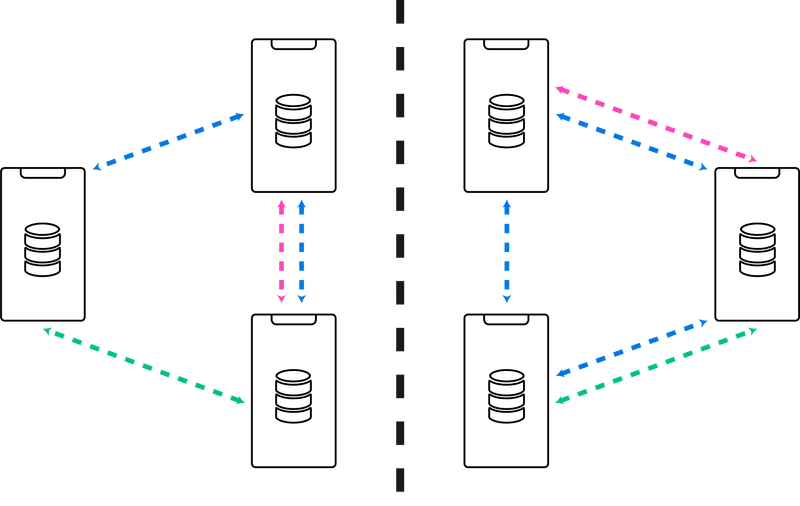
- Maintaining a reasonably dense mesh to minimize the likelihood of island formation.
- Implementing a random connection churn, where devices periodically change their connections to different peers. This implementation ensures that even if an island forms, it is likely to be transient and only last a few seconds.
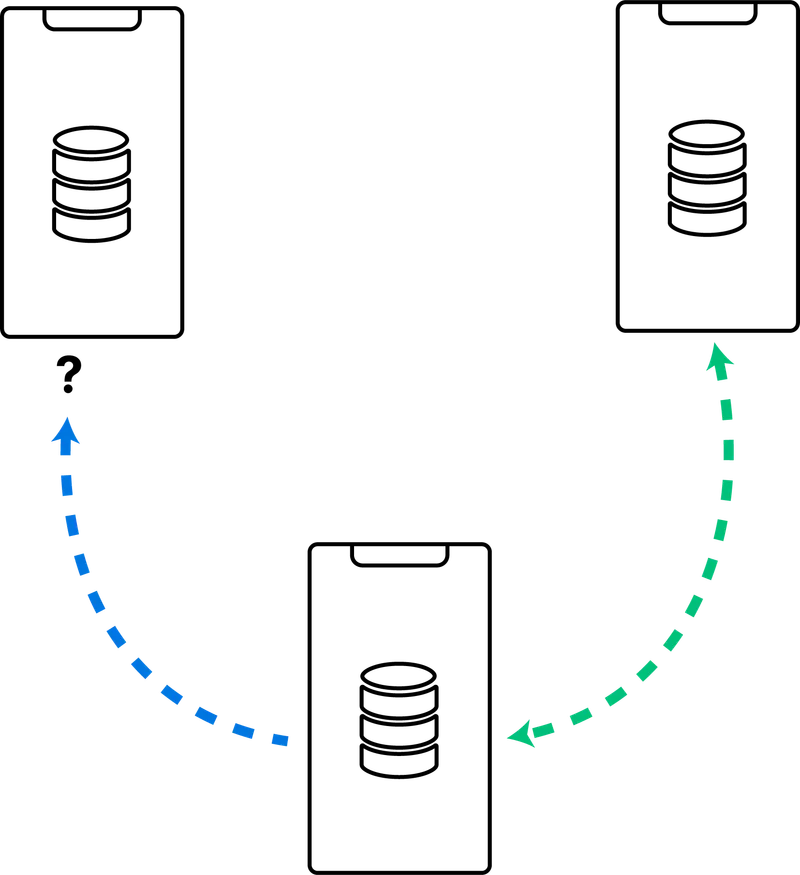
Transports
Ditto leverages an array of communication transports, supporting a variety of use cases and end-user devices. Communication transports are networking protocols that facilitate data transmission across different environments. For instance, using the local area network (LAN) transport for data movement in an office-like setting. Which transports Ditto supports depends on what kind of device or Small Peer SDK you are using, for example:- A mobile phone can use Bluetooth LE, LAN, P2P Wi-Fi, and WebSockets.
- A web app running in a browser can use WebSockets.
- A Raspberry Pi can use Bluetooth LE, LAN, and WebSockets.
WebSockets
WebSockets are a communication transport that allows for real-time, bidirectional communication between a client and a server. In the context of Ditto, WebSockets are used to connect your data in the mesh with a centralized database, called Ditto Server.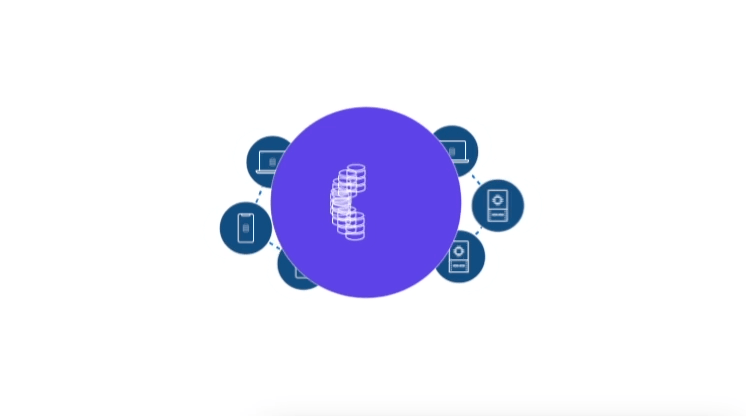
Bluetooth Low Energy
Ditto utilizes both traditional Wi-Fi and Bluetooth Low Energy (LE) to maintain a continuous mesh network of Transmission Control Protocol (TCP) connections. Bluetooth LE technology forms low-powered and high-distance connections between devices, making it highly performant in offline scenarios when replicating small amounts of data.In the event of a Wi-Fi network disruption, such as a router getting disconnected, Ditto does not automatically try to establish a new independent Bluetooth LE connection as a fallback.Instead, Ditto actively works to maintain the previously established Wi-Fi and Bluetooth LE connections where possible.
The distances and bandwidth limitations and capacities illustrated in the video are approximations and vary depending on the Bluetooth® firmware installed on the device.
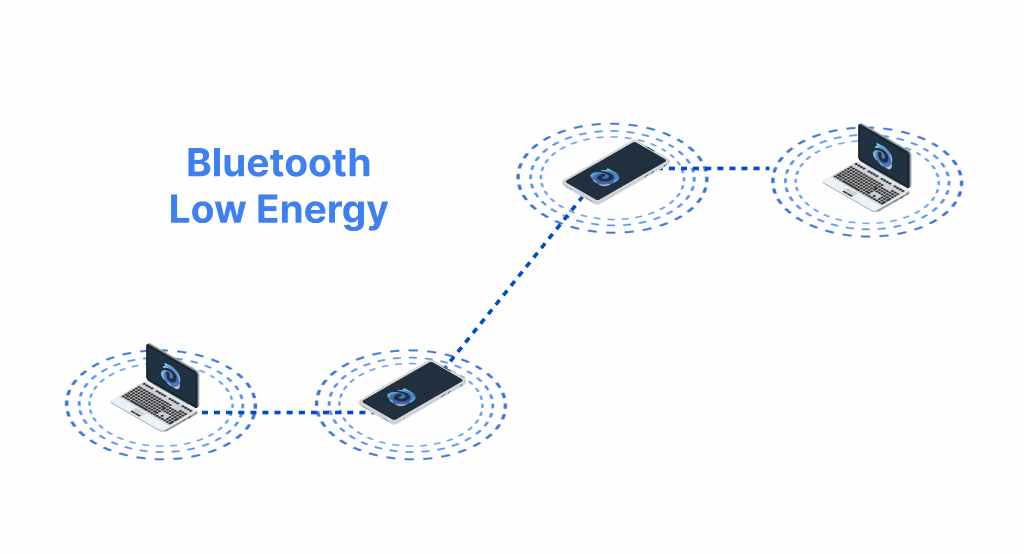
Peer-to-Peer Wi-Fi
Available to most devices, standard peer-to-peer Wi-Fi enables direct, point-to-point connections between peers without requiring traditional network infrastructure like a centralized server, router, or access point. In addition to standard peer-to-peer Wi-Fi, Ditto incorporates a customized multiplexer to increase frequency, speed, and efficiency of data transmission between peers participating in the mesh. The following table provides an overview of the Wi-Fi technologies Ditto supports:| Platform | Ditto-Supported Technology |
|---|---|
| Apple | Apple Wireless Direct Link (AWDL) |
| Android | Wi-Fi Aware |
The maximum distance of a connection can vary depending on the specific peer-to-peer transport type being used.
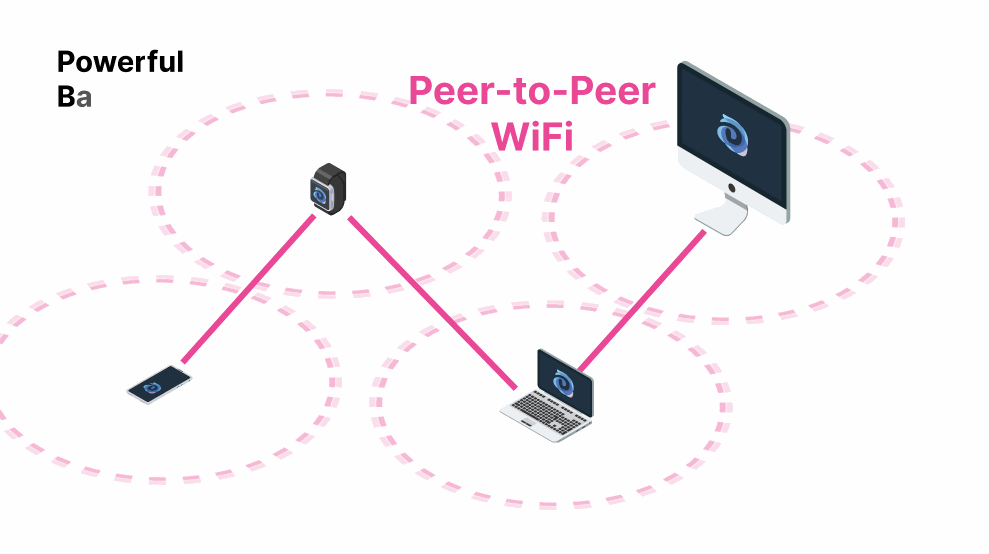
Local Area Network
When devices are connected over the same Wi-Fi access point or through other means like an Ethernet cable, they can take advantage of a local area network (LAN), if available, to communicate directly with each other without requiring internet access. A LAN is an interconnected network made up of devices that are physically near each other, such as a home, enterprise, or college campus.Configuring Transports
Ditto should work out-of-the-box with the default transport configuration for most use cases. For instructions on customizing the transport configuration, see Customizing Transports Configurations.Ditto Multiplexer
Ditto incorporates a multiplexer inside the peer-to-peer mesh network to facilitate data sync. Developed by Ditto, the multiplexer is an intelligent sync machine that seamlessly switches between active transport types as needed, without duplicating data. In addition, the multiplexer breaks down data packets into small fragments and then, once received on the other side, reassembles them.Rainbow Connection
When the transports collaborate in parallel and the multiplexer automatically switches between them to establish the most optimal connection, these diverse transport types collectively form what is known as the _rainbow connection _— each color of the rainbow symbolizes a different transport type:Presence Graph
Independent of the internet, Ditto syncs data among peers by establishing sessions and forming a mesh network using all available network transports on a device. In this process, discovered peers create a presence graph by advertising and forming connections.For more information on how to use the presence graph within your application, see Using Mesh Presence.