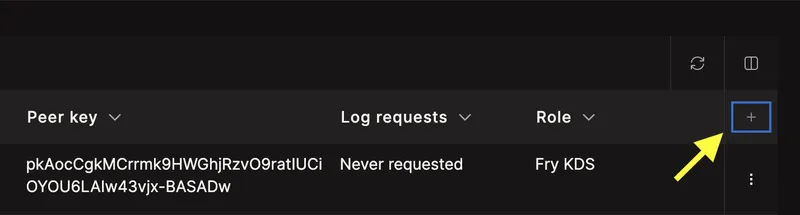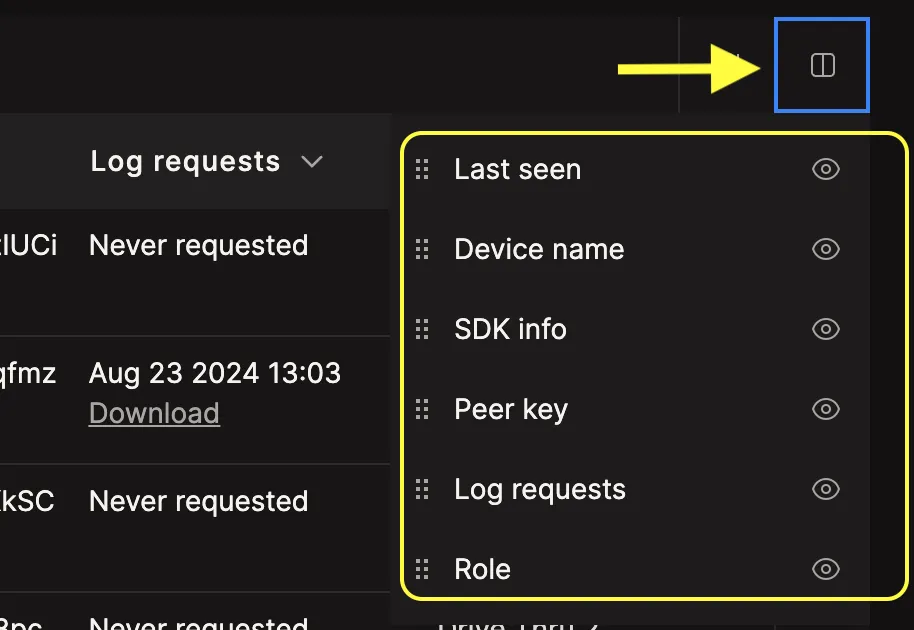smallPeerInfo and can be viewed from the Portal Device Dashboard (see Using the Device Dashboard.)
Enabling Small Peer Info
In Ditto 4.8.0 and onwards, Small Peer info is enabled by default.
Device Dashboard
The Device Dashboard will automatically gather and store peer-to-peer sync and network details, including:- Mesh network connection status
- Timestamp when last seen by the Big Peer cloud deployment
- Names and unique identifiers
- Operating System (OS)
- Address peer key
- Latest device logs
- Custom user metadata
Custom User Metadata
Common details to add to themetadata property are:
- Location of the Device
- App Version
- Device Role
Setting the Device Name
Within Ditto, you can set the device name for each device using thedeviceName property on the ditto namespace. Using a unique identifier for the device name that is know to the user of the device can help both your internal team and the Ditto Support Team to search the device on the Device Dashboard.
Customize the Device Dashboard
The Device Dashboard provides a quick overview of device-specific metadata. You can tailor your display to feature various data columns and utilize the search bar to filter the information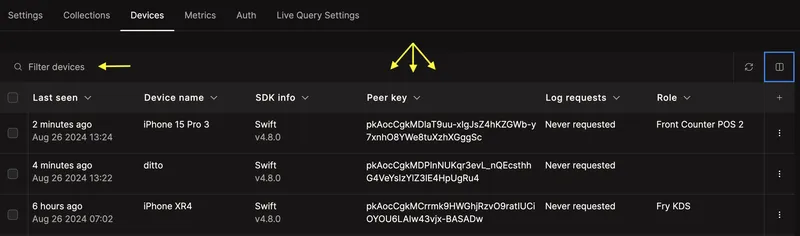
+ button at the top right to be able to add new data columns. Each new data column must correlate with a value in the small peer info metadata.