1
Set up your React Native project (either CLI or Expo) (Prerequisites).
2
Install the Ditto package into your project. (Installing the Ditto
SDK)
3
Install the project dependencies. (Installing
Dependencies)
4
If using Expo Dev Builds, configure Ditto with the Expo plugin. If using React
Native CLI, configure iOS and Android permissions. (Expo Setup
or Configuring Permissions)
5
If using React Native CLI (Android), handle runtime permissions. (Handling
Permissions)
6
Set up authentication. (Setting Up
Authentication)
7
Specify how Ditto should handle sync. (Creating a New Instance of
Ditto)
8
Configure peer-to-peer transport options. (Setting Transport
Configurations)
9
Add Sync Subscription logic. (Constructing Sync Subscription Login)
10
Start the sync process. (Starting the Sync
Process)
11
(Optional) Monitor remote peers. (Setting Up Presence)
12
(Optional) Set logs to debug. (Setting the Logs to Debug
Level)
13
(Optional) Declare a foreground service (Android Only). (Declaring a
Foreground Service)
Prerequisites
First, set up your environment and initialize your React Native project. For instructions, see React Native’s official documentation on Get Started with React Native.To verify that you’ve set up your environment correctly, install and run the
React Native CLI doctor. For more information, see the official blog post:Meet Doctor, a new React Native command React Native
Installing the Ditto SDK
From a terminal, navigate to the folder containing your React Native project, and then, using your preferred package manager, run the Ditto package:Installing Dependencies
From the root of your project, install project dependencies based on thepackage.json file:
Expo Setup
iOS and Android only - Expo does not support macOS. For macOS development, use React Native CLI.
app.json or app.config.js, depending on your project’s configuration:
Additional Requirements for Older Expo Projects
For older projects that have not yet migrated to:-
Android
minSdkVersion24 - Kotlin version 1.9.0
- iOS Deployment Target 14.0
expo-build-properties to ensure compatibility. Add the following to app.json or app.config.js:
Additional Parameters (iOS only)
The Ditto Expo plugin allows additional iOS prompts configurations, which are applied in the following order of priority:- Explicitly defined parameters in
app.jsonorapp.config.js. - If no parameters are set, it falls back to the iOS native project’s
Info.plist. - If no values are found, Ditto uses its default values.
Configuring Permissions (non-Expo only)
Once you’ve added dependencies, set up the prerequisites to enable Ditto Transports for iOS, Android, and macOS.iOS and macOS
From Xcode, enable Bluetooth LE and local network services in your app:1
Install pods and make sure you use a compatible minimum deployment target.For iOS projects, from the For macOS projects, from the Be sure to reinstall Pods afterward:
ios/Podfile file in your project:macos/Podfile file in your project:Tip: No version changes are needed for RN 0.76+ projects that already have
min_ios_version_supported set to 14.2
From your project’s Once implemented, these string values display to your end users as dismissable prompts explaining why the app requires certain permissions.
Info.plist file (iOS: ios/YourApp/Info.plist, macOS: macos/YourApp/Info.plist), add the following key-value pairs:Tip: To view
Info.plist as source code, right-click the file from the left sidebar in Xcode > click Open As > and then select Source Code from the menu.If desired, customize the default values for the permission prompts by replacing them with your preferred text.For example, if your end users prefer a language other than English, you can replace the default English strings with their language equivalents.
3
iOS only: Ensure your app continues to sync while it runs in the background by enabling Bluetooth LE background modes. Once enabled, your app continuously syncs in the background, even while the device is locked.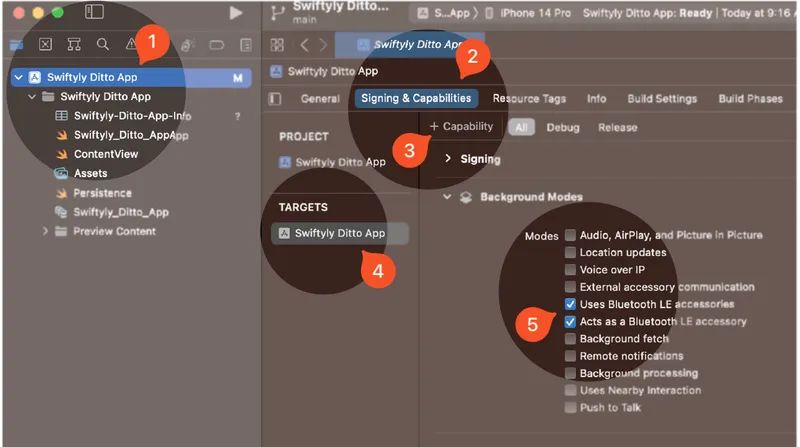
Note: Background modes are not available on macOS. This step only applies to iOS apps.
For official instructions, see Configuring background execution modes from Apple.
- From the left sidebar, click to select your project.
- Click Signing & Capabilities.
- Click + Capability, and then from the modal that appears, search and select Background Modes.
- From TARGETS, select your iOS app from the list.
- From Background Modes, toggle the following:
- Uses Bluetooth LE accessories
- Acts as a Bluetooth LE accessory
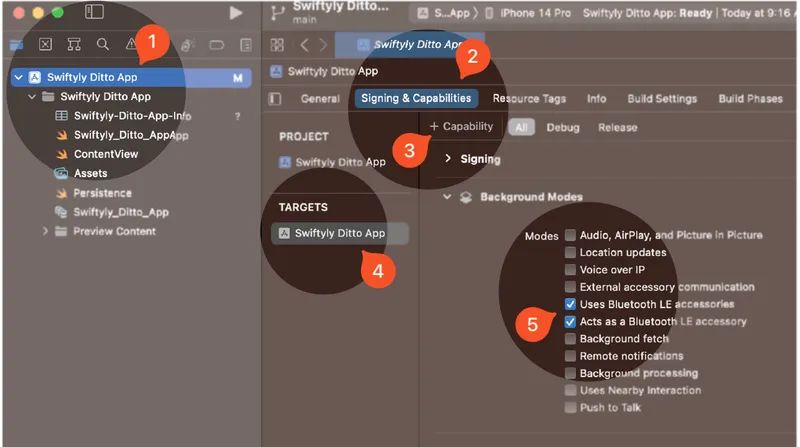
Android
From Android Studio, set up transport configurations for the Android target:1
Update Android’s minimum SDK version to
24 or higher:- Open the project-level
build.gradlelocated in theandroidroot directory. - Set the
minSDKVersionto24.
For newer projects, set the SDK version in
android/gradle.properties.2
Declaring Permissions in the Android ManifestAndroid requires certain permissions to be explicitly requested by the app to access features like Bluetooth Low Energy and Wi-Fi Aware. These permissions must be declared in the app’s manifest file and requested from the end user at runtime.The Ditto SDK’s Some of these permissions have an
AndroidManifest.xml includes all of the necessary permissions for enabling its mesh network capabilities. These permissions will automatically be merged with your app’s permissions, so you should be aware of them.android:maxSdkVersion attribute which means they are not used on devices running newer versions of Android. This is a best practice to respect users’ privacy when those permissions are not necessary.However, some apps may still need to use one or more of the above permissions across more versions of Android. This can be accomplished by overriding the permission configuration in your app’s AndroidManifest.xmlTo override any of these permission limitations in your app, do the following:1
Open the
AndroidManifest.xml located in the app/src/main directory of your project.2
Within the same Note the additional
<manifest> tag, just before the <application> tag, add the relevant permissions you want to configure (location example):tools:remove attribute. This tells the manifest merger to selectively remove the android:maxSdkVersion behavior from the associated permissions, changing them to apply to all Android versions.For more information, see the official Permissions on Android and Merge manifest files documentation.
3
Add the following code snippet to the module-level
build.gradle located in the android/app directory:4
Start the app in Metro:
Handling Permissions
Within your default React component (App), use this helper function to request permissions if developing for the Android target:
Setting Up Configuration
Create aDittoConfig object to configure your Ditto instance. You can choose from several connection modes:
Online Playground (easiest for development)
Online with Authentication (production)
Local Development (P2P only)
P2P Production (with shared key)
Creating a New Instance of Ditto
Setting Up Authentication
For server mode configurations, authenticate after opening Ditto:Setting Transport Configurations
UsingupdateTransportConfig, do the following to set up transport configurations in your app:
1
Configure peer-to-peer transport settings so that all desired transport types available on the end-user device are available to Ditto.
2
Specify how you want Ditto to handle which transports to sync data across the mesh.
Constructing Sync Subscription Logic
Create the logic that performs sync and data operations in your app, including registering subscriptions, executing store operations, and observing changes in the given collection. For example, the following snippet defines a document object (document), creates a subscription for the Cars collection, executes database operations and logs the results, registers an observer for watching changes in the Cars collection:
Starting the Sync Process
To start syncing with other peers in the mesh:Setting Up Presence
Monitor remote peers in the logs or using Ditto’s Presence Viewer app. For more information, see the blog post “An explanation of the Ditto Presence Viewer.” To set up presence observations:Setting Logs to Debug Level
Capture database debug logs by setting the Ditto log level to Debug mode. That way, any potential issues are tracked. To set the minimum log level toDebug:
Declaring a Foreground Service (Android Only)
A foreground service allows your app to continue syncing data with Ditto while running in the background. A foreground service is not required to use Ditto, but without it your app will stop syncing whenever it is in the background. To declare the foreground service, add the following to yourAndroidManifest.xml:
small_app_icon drawable must be monochrome white.
The foreground service will be automatically started and stopped on startSync() and stopSync(), respectively.
Known issues
- React Native’s Fast Refresh will throw an error with the current Ditto architecture, insisting you provide a different persistence directory name. Currently, no workaround is available; however, developers can disable Fast Refresh to avoid this issue. Our team is actively working on a fix, and we appreciate your patience as we address this challenge.