Prerequisites
- Follow the Ditto Quickstart or Install Guide to get your Ditto-powered app ready to go.
Step 1: Open SDK Manager
Open the SDK Manager in Android Studio, and check the Show Package Details box to see available packages for each SDK version.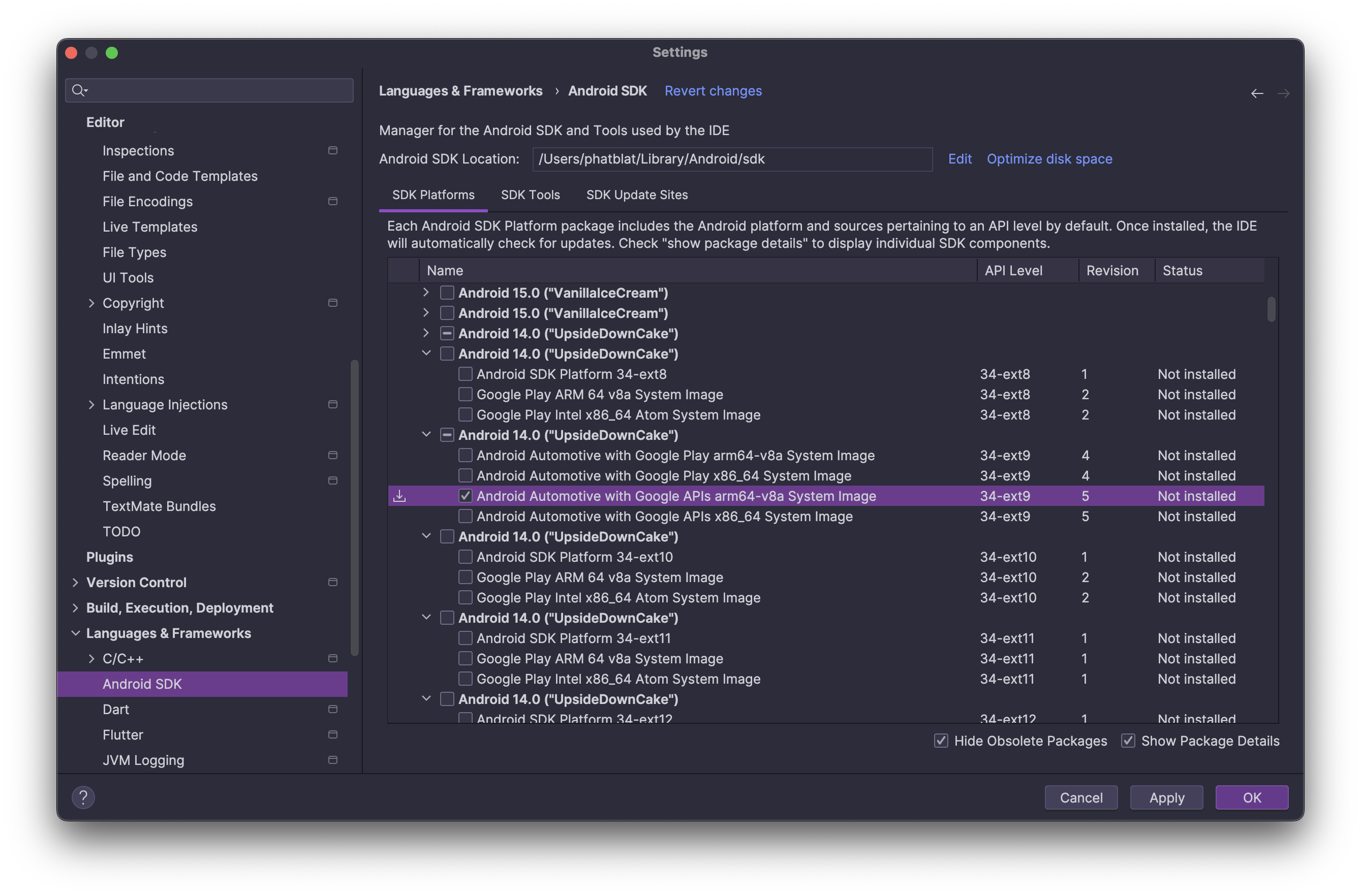
Step 2: Create an Automotive Emulator
Go to Device Manager (or AVD Manager) and click Create Device. Select Automotive on the left. When prompted, download the appropriate AAOS system image.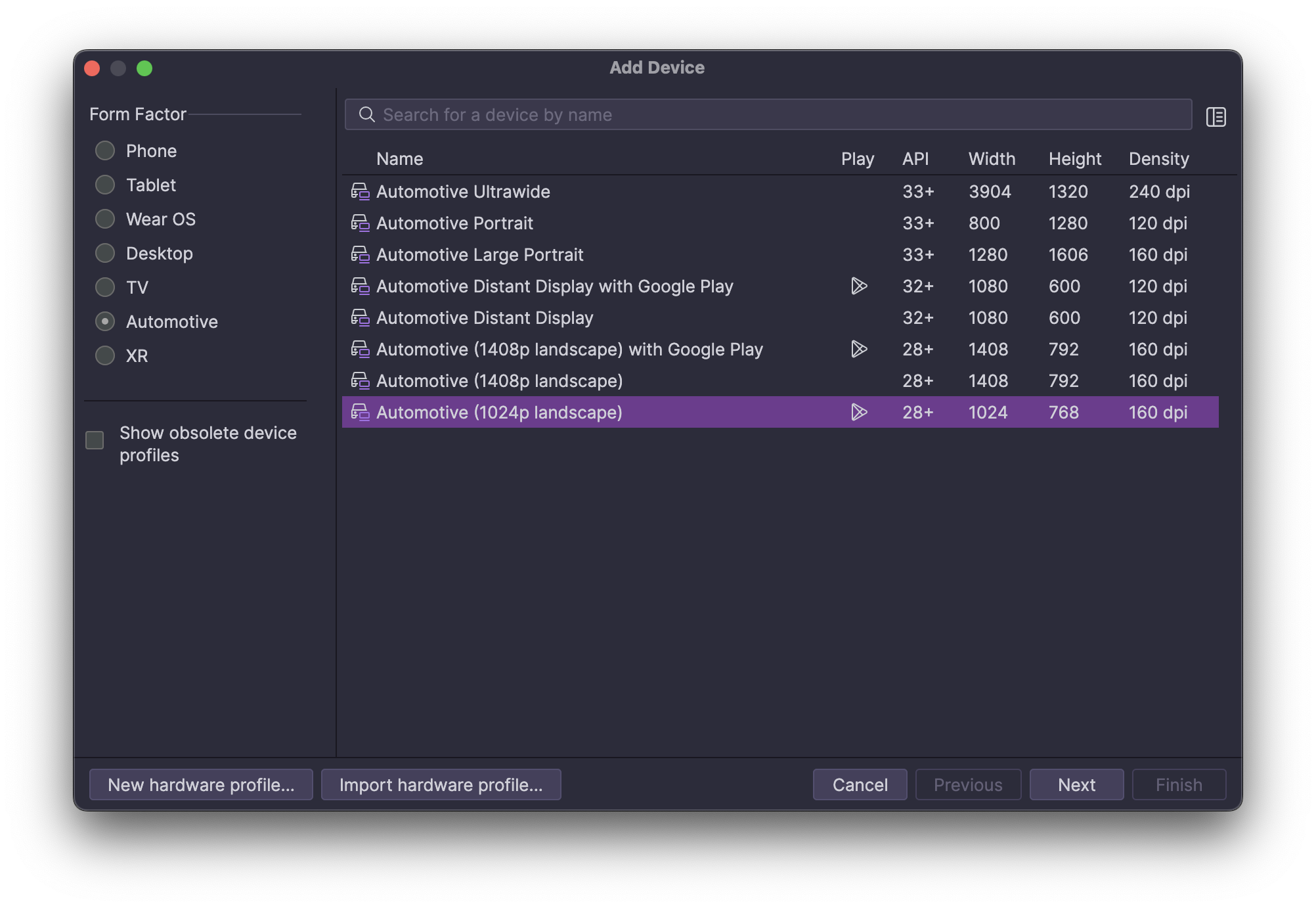
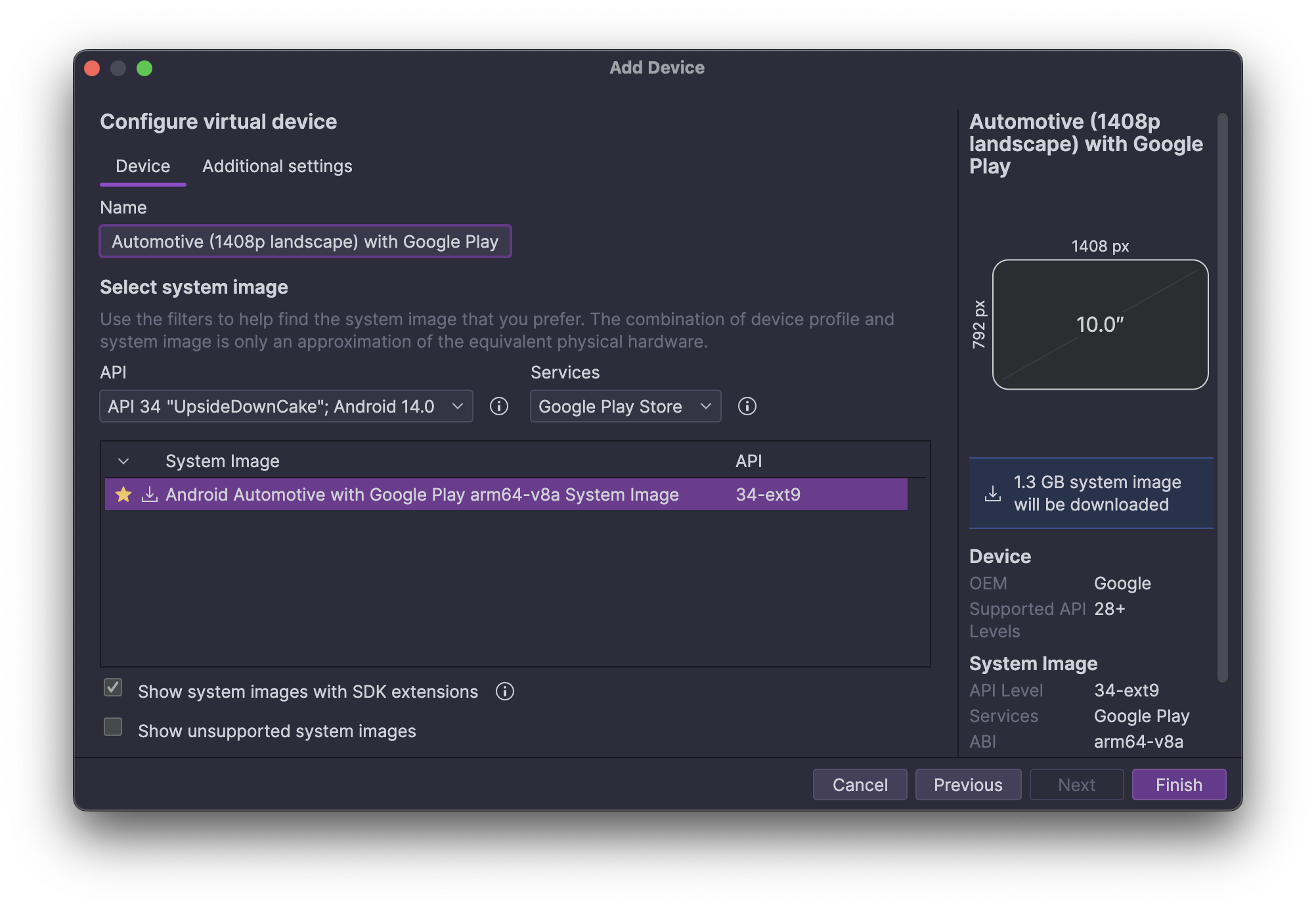
Step 3: Launch the Emulator
Follow the prompts to finish creating and launching your AAOS emulator. You can now deploy and test your Ditto-powered app on the AAOS emulator just like any other Android device.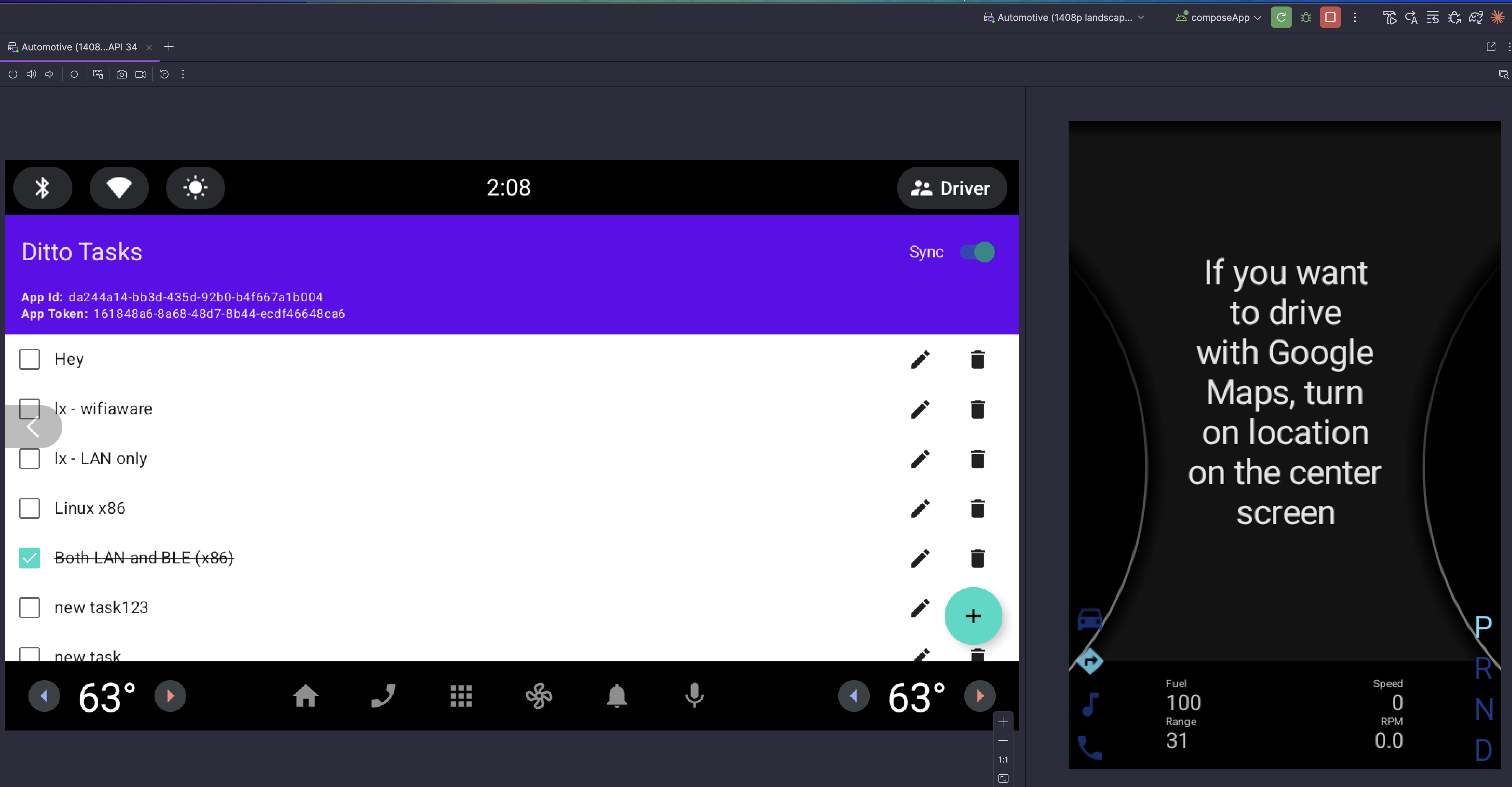
Next Steps
- Test on Real Devices: Actual hardware will determine whether Bluetooth and/or WiFi Aware can be used.
- Build an APK: Learn how to build an AAOS automotive app from scratch.
- Compatibility: Platforms & transports supported by the Ditto SDK on Android Automotive OS